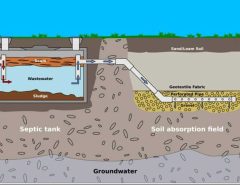Laptops produce more heat when their cooling system doesn’t work properly. Generally, a Laptop cooling system depends on the fan. This fan is located near the processor. So that it can free the laptop from hot air. If the laptop fan doesn’t work then the processor becomes hot and it doesn’t work properly. Sometimes it can be a reason for the damage to the inner circuit. It is also the reason for the low performance of your laptop. For this, you have to clean it after a certain period.
How to clean laptop fan with compressed air
Take the laptop and shut it down and unscrew the bottom panel. Open the bottom panel, and notice that any parts don’t scratch or break. Remove the battery if it is possible for your model. Notice that opening the laptop may not harm your computer or violate the warranty rules.
Take the laptop to a clean place where your laptop doesn’t get more dust. Now you can use a compressed air can clean up the internal parts of the laptop. Notice that, that dust doesn’t go to others parts of the laptop. Now it is the turn of the laptop fan. Blow the air from the front and backside of the fan. Compressed air can damage the laptop fan. For this, you have to down the airspeed. Now blow the air from different angles. After blowing now takes a soft and clean brush or cloth. Wipe the dust that possible. Now again blow the fan from different angles and wipe it. After the blow, place the battery then the panel and screw it.
How to clean laptop fan without compressed air
Compressed air can be harmful to laptop fans and also other laptop hardware. Dust can be clogged into the sensitive area when a blow from a compressed air can. To get rid of this problem you can avoid compressed air. And you can clean the laptop fan manually instead of compressed air.
Firstly, unplug the power connection and then turn off your laptop. After that keep it for a few minutes so that it can cool down. Now you have to open the laptop’s bottom panel because you don’t use compressed air but you have to reach the inner parts. To open the bottom panel you can read the Service Manual or you can search online by your laptop model. Now read the Service Manual carefully and find out the cautions. Take a Phillips-Head screwdriver and open the bottom panel. Now take a laptop cleaning brush and clean the all dust that is possible. A paintbrush isn’t appropriate for cleaning a laptop. Because it isn’t soft as a laptop cleaning brush. So it can scratch or damage thin things and paintbrushes aren’t manufactured for laptop cleansing. You can use a clean and soft cloth. Now clean your laptop’s inner parts from different angles and sides. Never use a wet brush or cloth and also chemicals. And don’t blow by mouth because it contains water vapor which can be the reason for rust. After cleaning as much as possible, take the bottom panel and screw it with a Phillips-head screwdriver.
Use Cooling pads
Long time use can be a reason for more heat generation. Sometimes the user needs to run the laptop for 12 to 14 hours that time the cooling fan of the laptop can’t keep cool the laptop alone. The laptop cooling fan needs an assistant like cooling pads. It is beneficial for a laptop and it is not expensive.
There are various kinds of cooling pads like a single fan, double fan, or triple fan, and also there are different sizes of cooling pads available. Keep reading Discover how clean is your house?